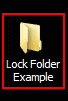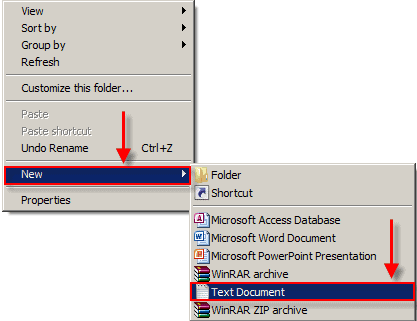When sites go down, there are actually a few ways to access them through the magic of caches and archives.
Access Cached Pages Through Google
Google caches a large portion of the internet, and it’s easy to access those caches when a site isn’t available. All you have to do is search for a URL prepended with “cache:” like this:
That’ll take you to the cached version of sanzar-adnan.blogspot.com. You can replace it with any URL to get the latest version Google currently has in its cache.